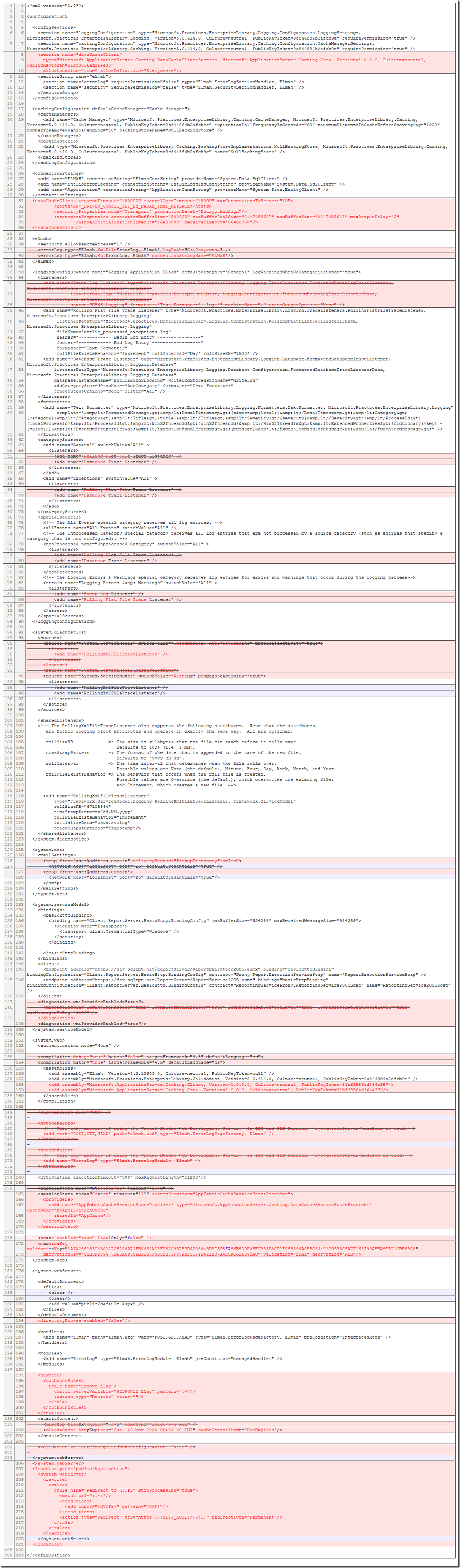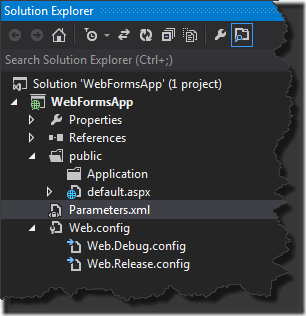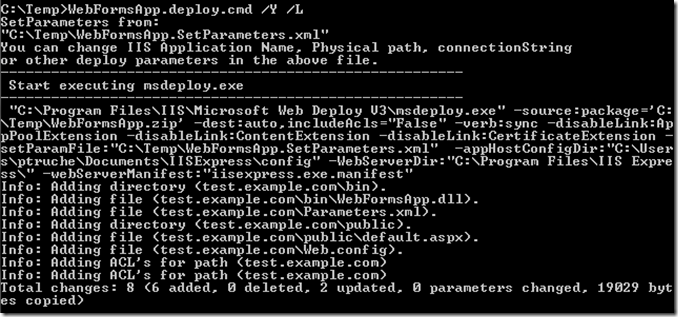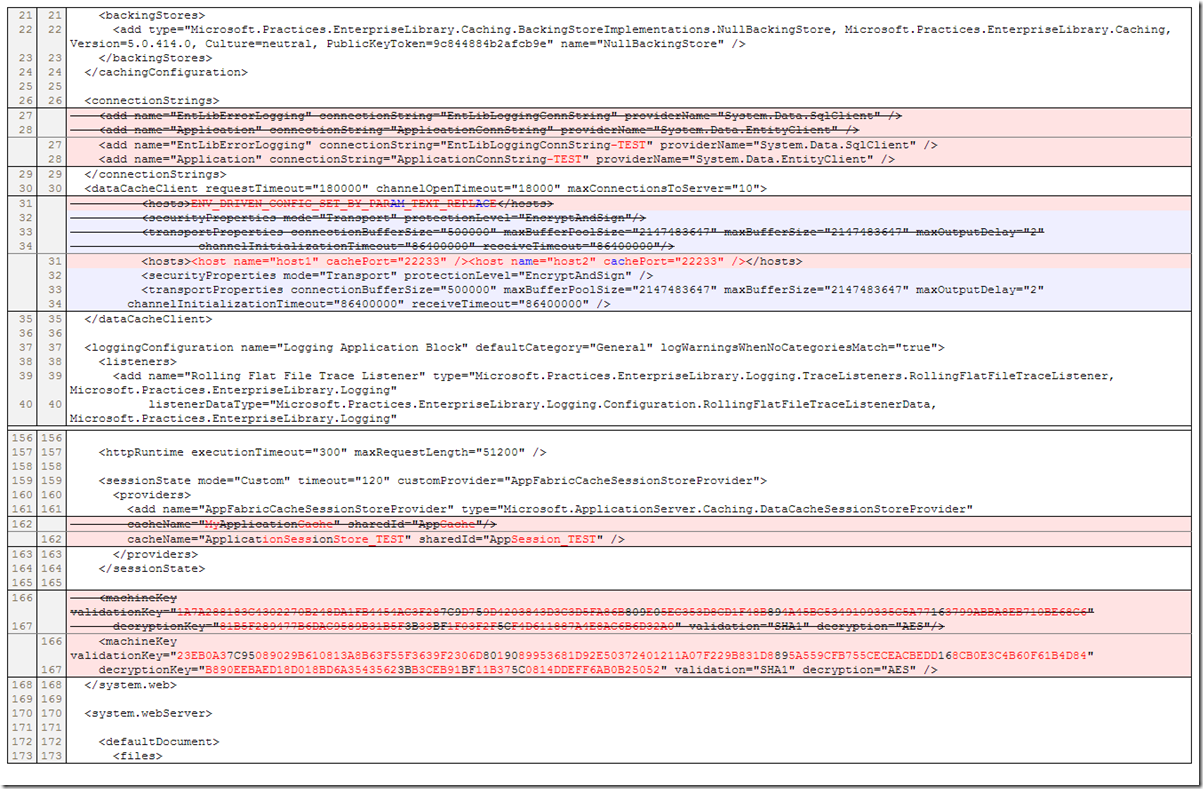There is one thing application development teams can appreciate: deploying applications can be difficult and time consuming; and the time spent supporting the deployment of applications is time not spent on features.
Fortunately, the technologies for deploying web applications have matured quite a bit in the past few years. In a recent project I made use of Microsoft Web Deploy to deploy 2 web applications to 5 environments. It sounds pretty straightforward until you consider the following:
- One of the web application was deployed to both external and internal web server clusters, and when deployed on the internal cluster it had a different configuration that allows internal users to use the application with the behaviors desired for internal users.
- Some of the environments included an AppFabric Cache host running locally on the web server while other environments depended on remote cache hosts.
- One of the web application, mostly ASP.NET Web Forms, contained a Silverlight “island.” The web forms and the Silverlight applications were developed independently and we needed to be able to deploy them independently because their migration schedules did not always coincide.
This provided a significant set of challenges but with some trial and error, we achieved a “no-touch” deployment, much to the application development team’s joy. In this article, I do not cover the basics of using Microsoft Web Deploy though I provide a synopsis of the toolset. Instead, I focus on the more challenging areas so that the readers can apply the techniques outlined here in their own projects.
The Toolset
- Visual Studio 2010. In addition to Web.config, there is now Web.Debug.config and Web.Release.config. This is not limited to the default build configurations. If you create your own build configuration, for example MyBuildConfig, then you could create Web.MyBuildConfig.config. But what is the point of these new files? What Visual Studio does is apply the XSLT transformations specified in those files to the Web.config. For example, when creating a release web deployment package, you might want to modify the compilation element to remove the debug attribute: so instead of the default <compilation debug=”true” targetFramework=”4.0″ defaultLanguage=”cs”/>, you want <compilation targetFramework=”4.0″ defaultLanguage=”cs”/> (debug defaults to “false” when omitted).
- msdeploy.exe. This command-line utility is part of the Microsoft Web Deploy toolset, itself part of the Microsoft IIS stack. Web Deploy simply allows web applications to be deployed to target servers and make deployment-time modifications to the Web.config file. How does this work? You need to add a parameters.xml file to your Web project in Visual Studio. When the web deployment package is created, this file is processed into a projectName.SetParameters.xml file located in the folder in which the deployment package is created. In Visual Studio 2010, this is be default in the directory tree created in the obj folder; in Visual Studio 2012, you specify the destination folder when you create the publish profile using the ‘Web Deploy Package” publishing method (see http://msdn.microsoft.com/en-us/library/dd465323.aspx for additional information).
To summarize, you use Visual Studio to make modifications to the Web.config file based on your target configuration (Debug, Release, or your own custom configuration) regardless of the target environment, while you use msdeploy.exe to deploy and make changes to the Web.config file at deployment time based on environment factors (e.g. DB connections strings, service URLs, etc..).
This was a very short introduction to the tools at our disposal and what their purpose is. Let’s go into much more detail about how you use this tools to handle a number of common scenarios.
Build Configuration Transformations
Using Visual Studio’s ability to create versions of the Web.config file for each build configuration – by default, Debug and Release – there are a number of transformations you can specify to obtain configuration files appropriate for debug and release configurations. There is another use of this Visual Studio feature that perhaps does not get highlighted much: the ability to make configuration files targeted for servers. The Web.config file in the Visual Studio web projects is targeted for local development on the developers’ machines. Rarely is it “server ready.” Using Visual Studio’s ability to transform this file makes it possible to make web.config files targeted for server deployments.
In the list that follows, I highlight a number of transformations that can be applied to make server-ready Web.config files regardless of the target configuration (Debug or Release).
- Inserting configuration sections not used in local development. This is handy when using server products on servers that aren’t available locally on the developers’ machine. For example, you might use the ASP.NET State Service on your developer machines but switch to AppFabric Cache on the servers.
- Alter logging sections so that you log to files when in Visual Studio but log to a database when on the server.
- Alter SMTP so that emails generated by the web site go to a folder when working from Visual Studio but go to the target SMTP server when running from servers.
- Insert assemblies into the /system.web/compilation/assemblies node. Back to the AppFabric Cache example, the DLLs are present on the server because the product is installed there but it is usually not installed on the developers’ machines. The ability to insert those when making the web deployment package is most useful.
- Alter the session state timeouts. Often, it is useful to have long timeouts on local machines because debugging requires it; once on the server, however, you should have shorter timeouts.
- Alter web server behaviors. For example, it is convenient to allow browsing directories from the web browser locally but is not appropriate on the servers. Likewise, you can set your static content cache expiration far out into the future and set up the removal of Etags if not using them. Another useful application is to set up redirects from HTTP to HTTPS – great on the server but not desirable locally.
- Remove sections not needed on the server. Some of the profiling tools you might use require an ASP.NET development server while you may be using IIS Express locally and using IIS 7.x on the servers. This makes the management of your configuration file a bit tricky since system.web/customErrors, system.web/httpHandlers, and system.web/httpModules apply to the ASP.NET development server (pre-IIS 7.x) while system.webServer/httpErrors , system.webServer/handlers, and system.webServer/modules are used by IIS 7.x. I recommend maintaining both system.web and system.webServer in the Web.config file and simply removing unwanted system.web sections when making Web.config files targeting server deployments.
- WCF logging. You can set up message logging locally so that every message is recorded but remove message logging on the servers.
- WCF metadata. You may want to have your MEX endpoints available in development but remove those from other environments.
- Debug items. While you may want your compilation to be set to true when in the Debug configuration, you definitely should not see this in Release Web.config files.
- If using web forms in a web farm, you will want to use the same validation and decryption keys across all nodes.
To illustrate these points, let’s take the following sample Web.config file:
<?xml version="1.0"?>
<configuration>
<configSections>
<section name="loggingConfiguration" type="Microsoft.Practices.EnterpriseLibrary.Logging.Configuration.LoggingSettings, Microsoft.Practices.EnterpriseLibrary.Logging, Version=5.0.414.0, Culture=neutral, PublicKeyToken=9c844884b2afcb9e" requirePermission="true" />
<section name="cachingConfiguration" type="Microsoft.Practices.EnterpriseLibrary.Caching.Configuration.CacheManagerSettings, Microsoft.Practices.EnterpriseLibrary.Caching, Version=5.0.414.0, Culture=neutral, PublicKeyToken=9c844884b2afcb9e" requirePermission="true" />
</configSections>
<cachingConfiguration defaultCacheManager="Cache Manager">
<cacheManagers>
<add name="Cache Manager" type="Microsoft.Practices.EnterpriseLibrary.Caching.CacheManager, Microsoft.Practices.EnterpriseLibrary.Caching, Version=5.0.414.0, Culture=neutral, PublicKeyToken=9c844884b2afcb9e" expirationPollFrequencyInSeconds="60" maximumElementsInCacheBeforeScavenging="1000" numberToRemoveWhenScavenging="10" backingStoreName="NullBackingStore" />
</cacheManagers>
<backingStores>
<add type="Microsoft.Practices.EnterpriseLibrary.Caching.BackingStoreImplementations.NullBackingStore, Microsoft.Practices.EnterpriseLibrary.Caching, Version=5.0.414.0, Culture=neutral, PublicKeyToken=9c844884b2afcb9e" name="NullBackingStore" />
</backingStores>
</cachingConfiguration>
<connectionStrings>
<add name="EntLibErrorLogging" connectionString="EntLibLoggingConnString" providerName="System.Data.SqlClient" />
<add name="Application" connectionString="ApplicationConnString" providerName="System.Data.EntityClient" />
</connectionStrings>
<loggingConfiguration name="Logging Application Block" defaultCategory="General" logWarningsWhenNoCategoriesMatch="true">
<listeners>
<add name="Event Log Listener" type="Microsoft.Practices.EnterpriseLibrary.Logging.TraceListeners.FormattedEventLogTraceListener, Microsoft.Practices.EnterpriseLibrary.Logging"
listenerDataType="Microsoft.Practices.EnterpriseLibrary.Logging.Configuration.FormattedEventLogTraceListenerData, Microsoft.Practices.EnterpriseLibrary.Logging"
source="CSWS Logging" formatter="Text Formatter" log="" machineName="." traceOutputOptions="None" />
<add name="Rolling Flat File Trace Listener" type="Microsoft.Practices.EnterpriseLibrary.Logging.TraceListeners.RollingFlatFileTraceListener, Microsoft.Practices.EnterpriseLibrary.Logging"
listenerDataType="Microsoft.Practices.EnterpriseLibrary.Logging.Configuration.RollingFlatFileTraceListenerData, Microsoft.Practices.EnterpriseLibrary.Logging"
fileName="entlib_processed_exceptions.log"
header="~~~~~~~~~~~~ Begin Log Entry ~~~~~~~~~~~~~~~~"
footer="~~~~~~~~~~~~ End Log Entry ~~~~~~~~~~~~~~~~~~"
formatter="Text Formatter"
rollFileExistsBehavior="Increment" rollInterval="Day" rollSizeKB="1500" />
<add name="Database Trace Listener" type="Microsoft.Practices.EnterpriseLibrary.Logging.Database.FormattedDatabaseTraceListener, Microsoft.Practices.EnterpriseLibrary.Logging.Database"
listenerDataType="Microsoft.Practices.EnterpriseLibrary.Logging.Database.Configuration.FormattedDatabaseTraceListenerData, Microsoft.Practices.EnterpriseLibrary.Logging.Database"
databaseInstanceName="EntLibErrorLogging" writeLogStoredProcName="WriteLog"
addCategoryStoredProcName="AddCategory" formatter="Text Formatter"
traceOutputOptions="None" filter="All" />
</listeners>
<formatters>
<add name="Text Formatter" type="Microsoft.Practices.EnterpriseLibrary.Logging.Formatters.TextFormatter, Microsoft.Practices.EnterpriseLibrary.Logging"
template="&lt;FormattedMessage>&lt;LocalTimestamp>{timestamp(local)}&lt;/LocalTimestamp>&lt;Category>{category}&lt;/Category>&lt;Title>{title}&lt;/Title>&lt;Severity>{severity}&lt;/Severity>&lt;ProcessId>{localProcessId}&lt;/ProcessId>&lt;Win32ThreadId>{win32ThreadId}&lt;/Win32ThreadId>&lt;ExtendedProperties>{dictionary({key} - {value})}&lt;/ExtendedProperties>&lt;ExceptionHandlerMessage>{message}&lt;/ExceptionHandlerMessage>&lt;/FormattedMessage>" />
</formatters>
<categorySources>
<add name="General" switchValue="All" >
<listeners>
<add name="Rolling Flat File Trace Listener" />
</listeners>
</add>
<add name="Exceptions" switchValue="All" >
<listeners>
<add name="Rolling Flat File Trace Listener" />
</listeners>
</add>
</categorySources>
<specialSources>
<!-- The All Events special category receives all log entries. -->
<allEvents name="All Events" switchValue="All" />
<!-- The Unprocessed Category special category receives all log entries that are not processed by a source category (such as entries that specify a category that is not configured). -->
<notProcessed name="Unprocessed Category" switchValue="All" >
<listeners>
<add name="Rolling Flat File Trace Listener" />
</listeners>
</notProcessed>
<!-- The Logging Errors & Warnings special category receives log entries for errors and warnings that occur during the logging process-->
<errors name="Logging Errors & Warnings" switchValue="All" >
<listeners>
<add name="Event Log Listener" />
</listeners>
</errors>
</specialSources>
</loggingConfiguration>
<system.diagnostics>
<sources>
<source name="System.ServiceModel" switchValue="Information, ActivityTracing" propagateActivity="true">
<listeners>
<add name="RollingXmlFileTraceListener" />
</listeners>
</source>
<source name="System.ServiceModel.MessageLogging">
<listeners>
<add name="RollingXmlFileTraceListener" />
</listeners>
</source>
</sources>
<sharedListeners>
<!-- The RollingXmlFileTraceListener also supports the following attributes. Note that the attributes
are EntLib logging block attributes and operate in exactly the same way. All are optional.
rollSizeKB => The size in kilobytes that the file can reach before it rolls over.
Defaults to 1024 (i.e. 1 MB).
timeStampPattern => The format of the date that is appended to the name of the new file.
Defaults to "yyyy-MM-dd".
rollInterval => The time interval that determines when the file rolls over.
Possible values are None (the default), Minute, Hour, Day, Week, Month, and Year.
rollFileExistsBehavior => The behavior that occurs when the roll file is created.
Possible values are Overwrite (the default), which overwrites the existing file;
and Increment, which creates a new file. -->
<add name="RollingXmlFileTraceListener"
type="Framework.ServiceModel.Logging.RollingXmlFileTraceListener, Framework.ServiceModel"
rollSizeKB="67108864"
timeStampPattern="dd-MM-yyyy"
rollFileExistsBehavior="Increment"
initializeData="csws.svclog"
traceOutputOptions="Timestamp"/>
</sharedListeners>
</system.diagnostics>
<system.net>
<mailSettings>
<smtp from="user@address.domain" deliveryMethod="PickupDirectoryFromIis">
<network host="localhost" port="25" defaultCredentials="true" />
</smtp>
</mailSettings>
</system.net>
<system.serviceModel>
<bindings>
<basicHttpBinding>
<binding name="Client.ReportServer.BasicHttp.BindingConfig" maxBufferSize="524288" maxReceivedMessageSize="524288">
<security mode="Transport">
<transport clientCredentialType="Windows" />
</security>
</binding>
</basicHttpBinding>
</bindings>
<client>
<endpoint address="https://dev.sqlrpt.net/ReportServer/ReportExecution2005.asmx" binding="basicHttpBinding" bindingConfiguration="Client.ReportServer.BasicHttp.BindingConfig" contract="Proxy.ReportExecutionServiceSoap" name="ReportExecutionServiceSoap" />
<endpoint address="https://dev.sqlrpt.net/ReportServer/ReportService2005.asmx" binding="basicHttpBinding" bindingConfiguration="Client.ReportServer.BasicHttp.BindingConfig" contract="ReportingServiceProxy.ReportingService2005Soap" name="ReportingService2005Soap" />
</client>
<diagnostics wmiProviderEnabled="true">
<messageLogging logEntireMessage="true" logMalformedMessages="true" logMessagesAtServiceLevel="true" logMessagesAtTransportLevel="true" maxMessagesToLog="3000" />
</diagnostics>
</system.serviceModel>
<system.web>
<authentication mode="None" />
<compilation debug="true" batch="false" targetFramework="4.5" defaultLanguage="cs">
<assemblies>
<add assembly="Microsoft.Practices.EnterpriseLibrary.Validation, Version=5.0.414.0, Culture=neutral, PublicKeyToken=9c844884b2afcb9e" />
</assemblies>
</compilation>
<customErrors mode="Off" />
<httpHandlers>
<!-- This only matters if using the Visual Studio Web Development Server. In IIS and IIS Express, /system.webServer/handlers is used.-->
</httpHandlers>
<httpModules>
<!-- This only matters if using the Visual Studio Web Development Server. In IIS and IIS Express, /system.webServer/modules is used.-->
</httpModules>
<httpRuntime executionTimeout="300" maxRequestLength="51200"/>
<sessionState mode="StateServer" timeout="1440" />
<trace enabled="true" localOnly="false" />
</system.web>
<system.webServer>
<defaultDocument>
<files>
<clear />
<add value="public/default.aspx" />
</files>
</defaultDocument>
<staticContent>
<mimeMap fileExtension=".svg" mimeType="image/svg+xml" />
</staticContent>
<validation validateIntegratedModeConfiguration="false" />
</system.webServer>
</configuration>
This web.config file is fine for use on developers’ workstations – session state is kept in the ASP.NET state service, logging targets local files, and emails go to file folders so developers don’t actually send emails.
To prepare the Web.config file for a Release configuration build to servers, the first step is to apply transformations to it using the Web.release.config file. The syntax is described fairly well by MSDN. Here is the transformation file:
<?xml version="1.0"?>
<configuration xmlns:xdt="http://schemas.microsoft.com/XML-Document-Transform">
<configSections>
<section name="dataCacheClient"
type="Microsoft.ApplicationServer.Caching.DataCacheClientSection, Microsoft.ApplicationServer.Caching.Core, Version=1.0.0.0, Culture=neutral, PublicKeyToken=31bf3856ad364e35"
allowLocation="true" allowDefinition="Everywhere"
xdt:Transform="InsertAfter(/configuration/configSections/section[@name='cachingConfiguration'])"/>
</configSections>
<dataCacheClient requestTimeout="180000" channelOpenTimeout="18000" maxConnectionsToServer="10" xdt:Transform="InsertAfter(/configuration/connectionStrings)">
<hosts>ENV_DRIVEN_CONFIG_SET_BY_PARAM_TEXT_REPLACE</hosts>
<securityProperties mode="Transport" protectionLevel="EncryptAndSign" />
<transportProperties connectionBufferSize="500000" maxBufferPoolSize="2147483647" maxBufferSize="2147483647" maxOutputDelay="2"
channelInitializationTimeout="86400000" receiveTimeout="86400000" />
</dataCacheClient>
<loggingConfiguration>
<listeners xdt:Locator="XPath(add[@name='Event Log Listener'])" xdt:Transform="Remove"/>
</loggingConfiguration>
<loggingConfiguration xdt:Locator="XPath(categorySources/add[@name='General']/listeners/add[@name='Rolling Flat File Trace Listener'])"
name="Database Trace Listener" xdt:Transform="SetAttributes(name)"/>
<loggingConfiguration xdt:Locator="XPath(categorySources/add[@name='Exceptions']/listeners/add[@name='Rolling Flat File Trace Listener'])"
name="Database Trace Listener" xdt:Transform="SetAttributes(name)"/>
<loggingConfiguration xdt:Locator="XPath(specialSources/notProcessed/listeners/add[@name='Rolling Flat File Trace Listener'])"
name="Database Trace Listener" xdt:Transform="SetAttributes(name)"/>
<loggingConfiguration xdt:Locator="XPath(specialSources/errors/listeners/add[@name='Event Log Listener'])"
name="Rolling Flat File Trace Listener" xdt:Transform="SetAttributes(name)"/>
<system.diagnostics>
<sources xdt:Transform="Replace">
<source name="System.ServiceModel" switchValue="Warning" propagateActivity="true">
<listeners>
<add name="RollingXmlFileTraceListener"/>
</listeners>
</source>
</sources>
</system.diagnostics>
<system.net>
<mailSettings xdt:Transform="Replace">
<smtp from="user@address.domain">
<network
host="localhost"
port="25"
defaultCredentials="true"
/>
</smtp>
</mailSettings>
</system.net>
<system.serviceModel>
<diagnostics wmiProviderEnabled="true" xdt:Transform="Replace" />
</system.serviceModel>
<system.web>
<compilation xdt:Transform="RemoveAttributes(debug)" />
<compilation batch="true" xdt:Transform="SetAttributes(batch)">
<assemblies>
<add assembly="Microsoft.ApplicationServer.Caching.Client, Version=1.0.0.0, Culture=neutral, PublicKeyToken=31bf3856ad364e35" xdt:Transform="Insert"/>
<add assembly="Microsoft.ApplicationServer.Caching.Core, Version=1.0.0.0, Culture=neutral, PublicKeyToken=31bf3856ad364e35" xdt:Transform="Insert"/>
</assemblies>
</compilation>
<customErrors xdt:Transform="Remove" />
<httpHandlers xdt:Transform="Remove" />
<httpModules xdt:Transform="Remove" />
<machineKey validationKey="1A7A288183C4302270B248DA1FB4454AC3F287C9D759D4203843D3C3D5FA86B809E05EC353D8CD1F48B894A45BC5349109335C5A77163799ABBA8EB710BE68C6"
decryptionKey="81B5F289477B6DAC9589B31B5F3B33BF1F03F2F5CF4D611887A4E8AC6B6D32A0"
validation="SHA1" decryption="AES" xdt:Transform="Insert" />
<sessionState mode="Custom" timeout="120" customProvider="AppFabricCacheSessionStoreProvider" xdt:Transform="Replace">
<providers>
<add
name="AppFabricCacheSessionStoreProvider"
type="Microsoft.ApplicationServer.Caching.DataCacheSessionStoreProvider"
cacheName="MyApplicationCache"
sharedId="AppCache"/>
</providers>
</sessionState>
<trace xdt:Transform="Remove"/>
</system.web>
<system.webServer>
<directoryBrowse enabled="false" xdt:Transform="InsertAfter(/configuration/system.webServer/defaultDocument)"/>
<staticContent xdt:Transform="Replace">
<clientCache httpExpires="Sun, 29 Mar 2020 00:00:00 GMT" cacheControlMode="UseExpires" />
</staticContent>
<rewrite xdt:Transform="InsertBefore(/configuration/system.webServer/staticContent)">
<outboundRules>
<rule name="Remove ETag">
<match serverVariable="RESPONSE_ETag" pattern=".+" />
<action type="Rewrite" value="" />
</rule>
</outboundRules>
</rewrite>
<validation xdt:Transform="Remove"/>
</system.webServer>
<location path="public/Application" xdt:Transform="Insert">
<system.webServer>
<rewrite>
<rules>
<rule name="Redirect to HTTPS" stopProcessing="true">
<match url="(.*)" />
<conditions>
<add input="{HTTPS}" pattern="^OFF$" />
</conditions>
<action type="Redirect" url="https://{HTTP_HOST}/{R:1}" redirectType="Permanent" />
</rule>
</rules>
</rewrite>
</system.webServer>
</location>
</configuration>
As the transformation file shows, the following transformations are accomplished:
- A dataCacheClient configuration section is defined after the cachingConfiguration section in the configSection node.
- The dataCacheClient section is inserted after the connectionStrings section.
- In the logging configuration section, any listener targeting the event log is removed and all rolling flat file listeners are replaced by database listeners.
- The smtp section is replaced with the desired SMTP configuration.
- In the system.web section:
- the compilation debug attribute is removed and set to batch
- the AppFabric assemblies are added to the compilation section
- the customError, httpHandlers, and httpModules sections are removed.
- a machineKey section is inserted
- the sessionState section is replaced with one appropriate for use with AppFabric Caching.
- the trace section is removed
- In the system.webServer section:
- directoryBrowse is set to false to disallow directory browsing
- a staticContent section is inserted to ensure content is set to expire far into the future
- IIS rewriting rules are specified via a rewrite section
- the validation section is removed because we removed the httpHandlers and httpModules sections from system.web (the validation section is only useful when running the application locally using the ASP.NET development server for code profiling purposes – use IIS Express otherwise).
- A location section is inserted to define redirection to HTTPS for one of the areas of the application.
Using Visual Studio to publish the application to the Web Deploy Package, the output window shows the work being performed. This is really important and I recommend always reviewing the messages in the output window.
2>Transformed Web.config using C:\Projects\WebFormsApp\WebFormsApp\Web.Release.config into obj\Release\TransformWebConfig\transformed\Web.config.
2>Auto ConnectionString Transformed obj\Release\TransformWebConfig\transformed\Web.config into obj\Release\CSAutoParameterize\transformed\Web.config.
2>Copying all files to temporary location below for package/publish:
2>obj\Release\Package\PackageTmp.
2>Packaging into c:\temp\WebFormsApp.zip.
2>Adding declared parameter ‘EntLibErrorLogging-Web.config Connection String’.
2>Adding declared parameter ‘Application-Web.config Connection String’.
2>Package “WebFormsApp.zip” is successfully created as single file at the following location:
2>file:///c:/temp
========== Publish: 1 succeeded, 0 failed, 0 skipped ==========
As the messages show, the Web.config file was transformed into .\obj\Release\TransformWebConfig\transformed\Web.config. This is great because it allows you to perform a comparison between the original Web.config file and the transformed file. When a transformation can’t be applied, Visual Studio shows detailed messages about which transformations failed. I can’t stress enough how important it is to review the messages to make sure the transformations took place.
The other message to notice at the bottom is the name and location of the package that was created, assuming you configured Visual Studio to ZIP up the files to be deployed into a single file. If you choose to use a folder instead, the message would show the location of the folder created.
Let’s take a look at where Visual Studio stores its files to do the transformation work. Simply press on the Show All Files button in the Solution Explorer and the following structure is revealed, in line with the messages shown in the output window.
I like to copy the paths of the original and transformed Web.config files to validate that my transformation gave me the results I expected. Here is a comparison report of the Web.config files. The items stricken out were removed or modified by the transformations; the inserted or updated values are shown in color.
So far all we have managed to do is perform transformations on the configuration file to get it “server ready.” In the next section, I show how you can apply transformations to make Web.config files targeted at each environment.
Deployment transformations
As you might have noticed in reviewing the messages from the output window when publishing your application to a web deploy package, Visual Studio automatically applies transformations to the connection strings so as to allow specifying connection strings for each environment. Let’s review the relevant messages:
- Adding declared parameter ‘EntLibErrorLogging-Web.config Connection String’.
- Adding declared parameter ‘Application-Web.config Connection String’.
- For this sample script, you can change the deploy parameters by changing the following file: c:\temp\WebFormsApp.SetParameters.xml.
Without you having to do anything, Visual Studio applied transformations to the connection strings and created a SetParameters.xml file that you can use when performing the deployment with msdeploy.exe or the IIS console for Web Deploy. Let’s take a look at this file:
<?xml version="1.0" encoding="utf-8"?> <parameters> <setParameter name="IIS Web Application Name" value="test.example.com" /> <setParameter name="EntLibErrorLogging-Web.config Connection String" value="EntLibLoggingConnString-TEST" /> <setParameter name="Application-Web.config Connection String" value="ApplicationConnString-TEST" /> </parameters>
As you see, this file includes key value pairs. The name is the key for the transformation to be applied and the value is the target value for deployment. This of this file as a template. You can make as many copies of this file as you desire. You might make a UAT.SetParameters,xml and a PROD.SetParameters.xml file to deploy to the UAT and the PROD environments for example. You would then modify the value of each key value pair so that it is appropriate for your target environment.
I know, I know. This is the really exciting part about this technology. And so the question that you probably are asking yourself now are: (1) how can I parameterize additional parts of the Web.config and; (2) how do I use these SetParameters.xml file in deployments (or how do I hand this off to the operations team to perform the deployments)?
Making Custom Parameters
To find out how to do this I will continue to build on the sample we have used this far. First things first, you need to create a parameters.xml file and include it the root of your web application project. Here is a picture of what it should look like in the Solution Explorer.
This file is very simple in structure. This file is described at a basic level in this Microsoft How To. More detail is provided on the by the IIS team (the product owner of the Web Deploy technology) in Web Deploy Parameterization.
In our example, here are parameters we want to introduce so that we can vary them per environment:
- In the transformed configuration file, we inserted a validation section into configuration/system.web/ using a Web.Release.config XSLT transformation to insert the XML element. We want to vary the validationKey and decryptionKey attributes in each environment so that all web servers in the cluster for a given environment uses the same keys.
- In the transformed configuration file, we replaced the ASP.NET session state service with the AppFabric Caching provider. We need to specify a different cacheName and sharedId for each environment.
- We need to specify a different fileName for the Enterprise Library Logging rolling flat file listener for each environment.
- We need to be able to set up a different user name and password for SQL Server Reporting Services for each environment.
- In the transformed configuration file, we inserted a placeholder for the AppFabric Cache client configuration in configuration/dataCacheClient/hosts. We need to replace this placeholder with the actual host configuration. The reason why we use a placeholder is that for some environments, only one cache host is used while in other environments we use up to three cache hosts. Using a placeholder allows Web Deploy to inject an entire XML string as a replacement for the placeholder thus varying the number of <host> children nodes of <hosts>.
These are some of the needs we experienced as we planned our deployments. Your needs will certainly vary and you will need to define your own custom parameters. For illustration purposes, I will show how we specified parameters for the validation and decryption keys, how we set up the AppFabric cache name, shared ID, and cache hosts.
To do this we set up the parameters as follows:
<parameters>
<parameter name="validationKey"
description="Please provide the validationKey value."
defaultValue="1A7A288183C4302270B248DA1FB4454AC3F287C9D759D4203843D3C3D5FA86B809E05EC353D8CD1F48B894A45BC5349109335C5A77163799ABBA8EB710BE68C6"
tags="">
<parameterEntry kind="XmlFile"
scope="\\Package\\PackageTmp\\Web\.config$"
match="/configuration/system.web/machineKey/@validationKey" />
</parameter>
<parameter name="decryptionKey"
description="Please provide the decryptionKey value."
defaultValue="81B5F289477B6DAC9589B31B5F3B33BF1F03F2F5CF4D611887A4E8AC6B6D32A0"
tags="">
<parameterEntry kind="XmlFile"
scope="\\Package\\PackageTmp\\Web\.config$"
match="/configuration/system.web/machineKey/@decryptionKey" />
</parameter>
<parameter name="Cache Name"
description="Please provide the name of the AppFabric Cache."
defaultValue="ApplicationSessionStore"
tags="">
<parameterEntry kind="XmlFile"
scope="\\web.config$"
match="/configuration/system.web/sessionState/providers/add[@name='AppFabricCacheSessionStoreProvider']/@cacheName" />
</parameter>
<parameter name="Cache Shared ID"
description="Please provide the shared ID of the AppFabric Cache."
defaultValue="AppSession"
tags="">
<parameterEntry kind="XmlFile"
scope="\\web.config$"
match="/configuration/system.web/sessionState/providers/add[@name='AppFabricCacheSessionStoreProvider']/@sharedId" />
</parameter>
<parameter name="ENV_DRIVEN_CONFIG_SET_BY_PARAM_TEXT_REPLACE"
description="Please set the configuration of the AppFabric Cache client as an XML-escaped string."
defaultValue="<host name='localhost' cachePort='22233'/>"
tags="">
<parameterEntry kind="TextFile"
scope="\\Package\\PackageTmp\\Web\.config$"
match="ENV_DRIVEN_CONFIG_SET_BY_PARAM_TEXT_REPLACE" />
</parameter>
</parameters>
When we publish the application, the c:\temp\WebFormsApp.SetParameters.xml file now contains our new custom parameter entries as key value pairs. Let’s open this file and make the modifications needed for the TEST environment we are going to do a deployment to. With the modifications, the file’s content should look something like this (note that I obtained the validation and decryption keys from http://aspnetresources.com/tools/machineKey:
<?xml version="1.0" encoding="utf-8"?> <parameters> <setParameter name="IIS Web Application Name" value="test.example.com" /> <setParameter name="validationKey" value="23EB0A37C95089029B610813A8B63F55F3639F2306D8019089953681D92E50372401211A07F229B831D8895A559CFB755CECEACBEDD168CB0E3C4B60F61B4D84" /> <setParameter name="decryptionKey" value="B890EEBAED18D018BD6A35435623BB3CEB91BF11B375C0814DDEFF6AB0B25052" /> <setParameter name="Cache Name" value="ApplicationSessionStore-TEST" /> <setParameter name="Cache Shared ID" value="AppSession-TEST" /> <setParameter name="ENV_DRIVEN_CONFIG_SET_BY_PARAM_TEXT_REPLACE" value="<host name='test.example.com' cachePort='22233'/>" /> <setParameter name="EntLibErrorLogging-Web.config Connection String" value="EntLibLoggingConnString-TEST" /> <setParameter name="Application-Web.config Connection String" value="ApplicationConnString-TEST" /> </parameters>
To deploy the application package to a target location, you will need to have Microsoft Web Deploy installed on your target server. You can get it here: Web Deploy 3.0. Because we are going to deploy locally for the purposes of this article, make sure to include the Remote Agent Service in addition to the Web Deployment Framework when you install Web Deploy 3.0.
If you don’t have IIS Express installed on your machine yet, go ahead and download and install it (you can find it here: Internet Information Services (IIS) 7.5 Express). Open the applicationhost,config file located in C:\users\your-username\Documents\IIS Express\config and find the system.applicationHost/sites node. Add a new node as follows (choosing an ID that does not conflict with IDs already present in your config file):
<site name="test.example.com" id="6" serverAutoStart="true">
<application path="/" applicationPool="Clr4IntegratedAppPool">
<virtualDirectory path="/" physicalPath="C:\temp\deployed\WebFormsApp" />
</application>
<application path="/WebFormsApp" applicationPool="Clr4IntegratedAppPool">
<virtualDirectory path="/" physicalPath="C:\temp\deployed\WebFormsApp\WebFormsApp" />
</application>
<bindings>
<binding protocol="http" bindingInformation="*:9876:localhost" />
</bindings>
</site>
Create the folder C:\Temp\deployed\WebFormsApp. Open a command prompt and change directory to C:\Program Files\IIS Express. Issue the command iisexpress /siteId:site-id where site-id is the site ID you set up in applicationhost.config. This should start the web server:
Now that the web server is running, we are ready to deploy the package to it. To do this, we are going to use the Visual Studio-generated *.deploy.cmd file. In my case, the file is named WebFormsApp.deploy.cmd because my Visual Studio web application project is named WebFormsApp. This generated file comes with a readme – I encourage you to take a look at it. Also take a look at the command file itself, in particular the msdeploy.exe command. You may modify this command file to customize it to your needs – for example, we introduced support for environments so that if we call the CMD file with PROD, it would look for PROD.SetParameter.xml.
For now you might just find it easier to start by using the Visual Studio-generated command batch script to see what it does with msdeploy.exe, and then go from there. The heart of Microsoft Web Deploy is msdeploy.exe. When calling the CMD file, it will generate an msdeploy.exe command. Let’s go ahead and try it. I called the CMD file with /Y to indicate I want the deployment to take place and /L to indicate I am using IIS Express locally.
We can now compare the Visual Studio web config file that was made for Release (located in [project root]\obj\Release\transformed\) and the one that was just deployed to C:\Temp\deployed\WebFormsApp. Here are the differences, as designed.
Conclusion
Microsoft has come a long way in terms of providing tools that allow application builders to plan for deployments to various environments and allow operation teams to deploy the packages they are provided. What I showed you in this article is but a few things you can do. You can also integrate your database deployment and extend Web Deploy to perform synchronizations not provided out of the box.
Happy deployments!